Before we start... If you are looking for a review with all the specs and technical stuffs, I'm sorry to disappoint you. I'm not tech savvy and my computer related knowledge is as far as my arms stretched out sideways. This is a "techie" review that is more towards lifestyle then for the tech-inclined.
For years I have been sitting on the floor hunch over my laptop to surf net, do online research, play games, write my blog post. It is very tiring and a strain on my shoulders. Last year I bought a lap table (the one you see at the corner of the photo below) but the width is slight wider; probably about 2-3 cm, than my "throne", a single seater sofa seat, so it does not fit nicely. I could try to squeeze it in but that will be snug tight against the sofa and would probably tear the leather in long run.
For years I have been sitting on the floor hunch over my laptop to surf net, do online research, play games, write my blog post. It is very tiring and a strain on my shoulders. Last year I bought a lap table (the one you see at the corner of the photo below) but the width is slight wider; probably about 2-3 cm, than my "throne", a single seater sofa seat, so it does not fit nicely. I could try to squeeze it in but that will be snug tight against the sofa and would probably tear the leather in long run.
Recently my shoulder aches barely 20mins onto the laptop so I decided to do something to it or else risk having bad posture and shoulder ache for the rest of my life. Since we have a smart tv that can be connected to the laptop or computer I might as well make full use of the function. My plan is to get a wireless keyboard so that I can sit comfortably on the sofa and do my work, and I did managed to get one really great keyboard!
The sleek and modern looking Logitech Illuminated Living Room Keyboard K830 looks so stylish and sexy as compared to the other keyboards I've seen. Weighing at 495g and a compact size (367 x 125.3 x 16.5mm) it feels feather-light when I put it on my lap, even DinoBoy loves the feel of it as it is not too cumbersome for him to handle. Look at him, using his thumb to maneuver the cursor on the touchpad for his games, this may be good since sometimes he uses the mouse for long hours and I was afraid that it may cause some stress on it and resulted in nagging pain on the forearm or wrist.
It is very simple to install the keyboard, simply plug in the dongle and viola~ it's linked up, no software to download or install, no need to wait for it to sync or whatever, I could start using the keyboard immediately! It is also rechargeable by using the micro-USB recharge cable that comes with it. The specs mentioned that I only need to recharge it 10 days* later and only requires 3 hours** of charging.
*Based on typing 2 hours per day with backlight at full brightness. Actual battery life will vary with use, settings and environmental conditions.
*Based on typing 2 hours per day with backlight at full brightness. Actual battery life will vary with use, settings and environmental conditions.
**Based on typical user experience. Results may vary.
I love the soft-feel keys, every stroke of the key are made with minimum effort that my fingers are flying across them (or so they think they are) while I churn out blog posts while I seat on my sofa, lean back and legs on the coffee table. With a fast, reliable wireless connection from up to 33 feet or 10m (depending on environmental and computing conditions) I can move to the dinning table to do my work in a more serious mood.
When I'm seated on my "throne" I always have to put my mouse on the arm rest and try to maneuver it on the small tiny area, it can get very frustrating as the space is obviously not enough for the mouse to "run". Now I do not have to worry as Logitech combines both the keyboard and mouse together, a spacious touchpad on the right side of the key board. I'm not sure whether it is just me but I really hate to use the laptop's mouse pad which is always located in the middle of the laptop. I feel so awkward having to cramp my arm n hand just to use the mouse pad. With the touchpad at the right side, it feels the same as if I am using a mouse and I can use my left hand to type while maneuvering the cursor. The touchpad is smooth and responsive with accurate cursor control, perhaps its too responsive that I find it a little bit difficult to use initially but once I get the hang of it I'm like a pro~
Most of the days I am only able to get on to my laptop after I have done my Mummy duty, finished reading a book with DinoBoy and sends him to bed at 10.30pm. Sometimes the lights in the living room bothers the boys and they can't get to sleep, the only solution is to close the bedroom doors but on warm nights it can be really stuffy in the room even with the fan is turned on. This problem is solved! As its name suggests, this Logitech keyboard ILLUME~
In simple term, the rechargeable keyboard has keys that automatically dims or brightens its backlit keys based on the amount of light in the room, this means I can use it effortlessly in the dark! The keyboard illuminate when I strike the keys and turns off after 5 seconds if I stop typing so that it can save power thus making the battery last longer.
With this stylo-malo keyboard I am sure there will be many late nights where I can enjoy some Me Time of writing my blog posts, in the dark,. How exciting! And I like to share my excitement with all of you out there right? So here it goes!
GIVEAWAY DETAILS
Prize : x1 Illuminated Living-Room Keyboard K830 worth SGD139
Contest Ends : 23 December 2014 @ 2359hrs
Open : Singapore Only
How to Enter : Please enter using the Rafflecopter widget below
Terms and Conditions : To avoid being disqualified without prior notice for the giveaway, please read carefully the following and fulfill ALL the requirements stated;
- Winners will be picked randomly by Rafflecopter widget.
- Winners will have 3 days to respond by replying to our notification email otherwise, a new winner will be picked.
- Winners will be contacted by Logitech directly via email for collection of prize. The DinoFamily's responsibility will end once we pass the winners' details are to Logitech.
- Only one winner per household.
- This giveaway is in no way sponsored, endorsed or administered by, or associated with, Facebook
a Rafflecopter giveaway
Disclaimer : We are in no way affiliated to the staffs and management of Logitech . We received a Logitech Illuminated Living-Room Keyboard K830 for the purpose of this post. No other form of compensation was received. All photographs and opinions are 100% ours and based on our experience with the Logitech keyboard.
*** *** ***
This is part of a series of giveaway frenzy going on for the months of November & December 2014. This giveaway frenzy is in no way sponsored, endorsed or administered by, or associated with, Facebook.












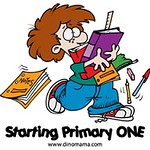




F5 - Project screen on TV
ReplyDeleteF6 - Show desktop
F7 - Search
F8 - Launch Web browser
F9 - Launch Media player
Lu Siu Ching
precious_qing@yahoo.com.sg
The touch key functions are
ReplyDeleteF1 - Manual backlight settings. Cycle through: 0%, 50%, 100%.
F2, F3, F4 - Minimize, maximize or close windows.
F5 - Project screen on TV.
F6 - Show desktop
F7 - Search
Dominiquegoh(At) gmail(dot) com
F1 - Manual backlight settings. Cycle through: 0%, 50%, 100%.
ReplyDeleteF2, F3, F4 - Minimize, maximize or close windows.
F5 - Project screen on TV.
F6 - Show desktop
F7 - Search
Cynthia Lau
edenie98@yahoo.com
F6 - Show desktop
ReplyDeleteF7 - Search
F8 - Launch Web browser
F9 - Launch Media player
F10 -Previous track, Play/pause or Next track, pause
Michelle Ong (gohonglay@yahoo.com.sg)
F1 - Manual backlight settings. Cycle through: 0%, 50%, 100%.
ReplyDeleteF2, F3, F4 - Minimize, maximize or close windows.
F5 - Project screen on TV.
F6 - Show desktop
F7 - Search
Robert Sim
robert_sim@yahoo.com
F1 - Manual backlight settings. Cycle through: 0%, 50%, 100%.
ReplyDeleteF2, F3, F4 - Minimize, maximize or close windows.
F5 - Project screen on TV.
F6 - Show desktop
F7 - Search
F8 - Launch Web browser
F9 - Launch Media player
F10 -Previous track, Play/pause or Next track, pause
coldkohmew (hotmail)
F6 - Show desktop
ReplyDeleteF7 - Search
F8 - Launch Web browser
F9 - Launch Media player
F10 -Previous track, Play/pause or Next track, pause
Lyn Teo
lp8834@yahoo.com
ReplyDeleteF1 - Manual backlight settings. Cycle through: 0%, 50%, 100%.
F2, F3, F4 - Minimize, maximize or close windows.
F5 - Project screen on TV
F6 - Show desktop
F7 - Search
F8 - Launch Web browser
F9 - Launch Media player
KaRen Ong
karen_opk@yahoo.com
F1 - Manual backlight settings. Cycle through: 0%, 50%, 100%.
ReplyDeleteF2, F3, F4 - Minimize, maximize or close windows.
F5 - Project screen on TV.
F6 - Show desktop
F7 - Search
Arsheitha Ganesan
akilaarsheitha@gmail.com
F1 - Manual backlight settings. Cycle through: 0%, 50%, 100%.
ReplyDeleteF2, F3, F4 - Minimize, maximize or close windows.
F5 - Project screen on TV.
F6 - Show desktop
F7 - Search
Leong Yee Ming
leongyeeming@yahoo.com
F6 - Show desktop
ReplyDeleteF7 - Search
F8 - Launch Web browser
F9 - Launch Media player
F10 -Previous track, Play/pause or Next track, pause
Khor Lee Ling
khorleeling@gmail.com
F1 - Manual backlight settings. Cycle through: 0%, 50%, 100%.
ReplyDeleteF2, F3, F4 - Minimize, maximize or close windows.
F5 - Project screen on TV.
F6 - Show desktop
F7 - Search
Jaime Chan Chueimei@gmail.com
F6 - Show desktop
ReplyDeleteF7 - Search
F8 - Launch Web browser
F9 - Launch Media player
F10 -Previous track, Play/pause or Next track, pause
lohjingrong@yahoo.com.sg, JingRong
F1: Manual back light settings. Cycle through 0%, 50%, 100%.
ReplyDeleteF2, F3, F4: minimize, maximize, or close windows.
F5: project screen on TV.
F6: show desktop.
F7: search.
Benjamin Kok
bjmn@live.com
F6 - Show desktop
ReplyDeleteF7 - Search
F8 - Launch Web browser
F9 - Launch Media player
F10 -Previous track, Play/pause or Next track, pause
cmeilim@gmail.com
Carol Lim
F6 - Show desktop
ReplyDeleteF7 - Search
F8 - Launch Web browser
F9 - Launch Media player
F10 -Previous track, Play/pause or Next track, pause
Jingxian
j_xian@hotmail.com
F6 - Show desktop
ReplyDeleteF7 - Search
F8 - Launch Web browser
F9 - Launch Media Player
F10 - Previous track, play/pause or next track, pause
Amie Chen
amycpj@gmail.com
F6-show desktop
ReplyDeleteF7-search
F8-launch browser
F9-Launch media player
F10-Previous track, play/pause, next track
Rosalind Leong
F5 - Project screen on TV.
ReplyDeleteF6 - Show desktop
F7 - Search
F8 - Launch Web browser
F9 - Launch Media player
Jolin
Babyhappie@hotmail.com
5 of the media short cuts on the Illuminiated Living-Room Keyboard K830 are:
ReplyDeleteF1 - Manual backlight settings. Cycle through: 0%, 50%, 100%.
F5 - Project screen on TV.
F6 - Show desktop
F8 - Launch Web browser
F9 - Launch Media player
Thanks for the giveaway!
Wendy Tay
wendyaipeng@gmail.com
F6 - Show desktop
ReplyDeleteF7 - Search
F8 - Launch Web browser
F9 - Launch Media player
F10 -Previous track, Play/pause or Next track, pause
Meiyi (littledetour@hotmail.com)
F5 - Project screen on TV
ReplyDeleteF6 - Show desktop
F7 - Search
F8 - Launch Web browser
F9 - Launch Media player
Gordon Ngiam
ngiamkm@yahoo.com.sg
F6 - Show desktop
ReplyDeleteF7 - Search
F8 - Launch Web browser
F9 - Launch Media player
F10 -Previous track, Play/pause or Next track, pause
Celyn Huang
celyn11@hotmail.com
F1 - Manual backlight settings. Cycle through: 0%, 50%, 100%.
ReplyDeleteF2, F3, F4 - Minimize, maximize or close windows.
F5 - Project screen on TV.
F6 - Show desktop
F7 - Search
Serene Leow
Liaoserene@hotmail.com
F1 - Manual backlight settings. Cycle through: 0%, 50%, 100%.
ReplyDeleteF2, F3, F4 - Minimize, maximize or close windows.
F5 - Project screen on TV.
F6 - Show desktop
F7 - Search
Esther L. Chng
esther.chng@gmail.com
F1 - Manual backlight settings. Cycle through: 0%, 50%, 100%.
ReplyDeleteF2, F3, F4 - Minimize, maximize or close windows.
F5 - Project screen on TV.
F6 - Show desktop
F7 - Search Name: Leow fonteyn email: fonteyn_leow8@hotmail.com
F5 - Project screen on TV
ReplyDeleteF6 - Show desktop
F7 - Search
F8 - Launch Web browser
F9 - Launch Media player.
Adeline koo
Adaline21@hotmail.com
Merry XMas DinoMama...
ReplyDeleteF1 - Manual backlight Settings..Cycle through 0%, 50%, 100%
F2, F3, F4 - Minimize, Maximize or Close Windows..
F5 - Project Screen on TV
F6 - Show Desktop..
F7 - Search..
Ashmika Jain
jainash1083@gmail.com
Thanks for the Sharing the blessings.
F5 - Project screen on TV
ReplyDeleteF6 - Show desktop
F7 - Search
F8 - Launch Web browser
F9 - Launch Media player
Ashley Tan
Ashley_tan@singnet.com.sg
5 of the media short cuts on the Illuminiated Living-Room Keyboard K830 are:
ReplyDeleteF1 - Manual backlight settings. Cycle through: 0%, 50%, 100%.
F5 - Project screen on TV.
F6 - Show desktop
F8 - Launch Web browser
F9 - Launch Media player
Lee Hoong Sng
snglhoong@gmail.com
F5 - Project screen on TV
ReplyDeleteF6 - Show desktop
F7 - Search
F8 - Launch Web browser
F9 - Launch Media player
Jane Lee
leeyokec@gmail.com